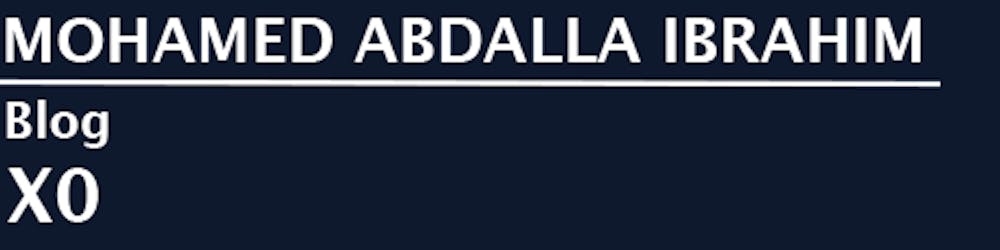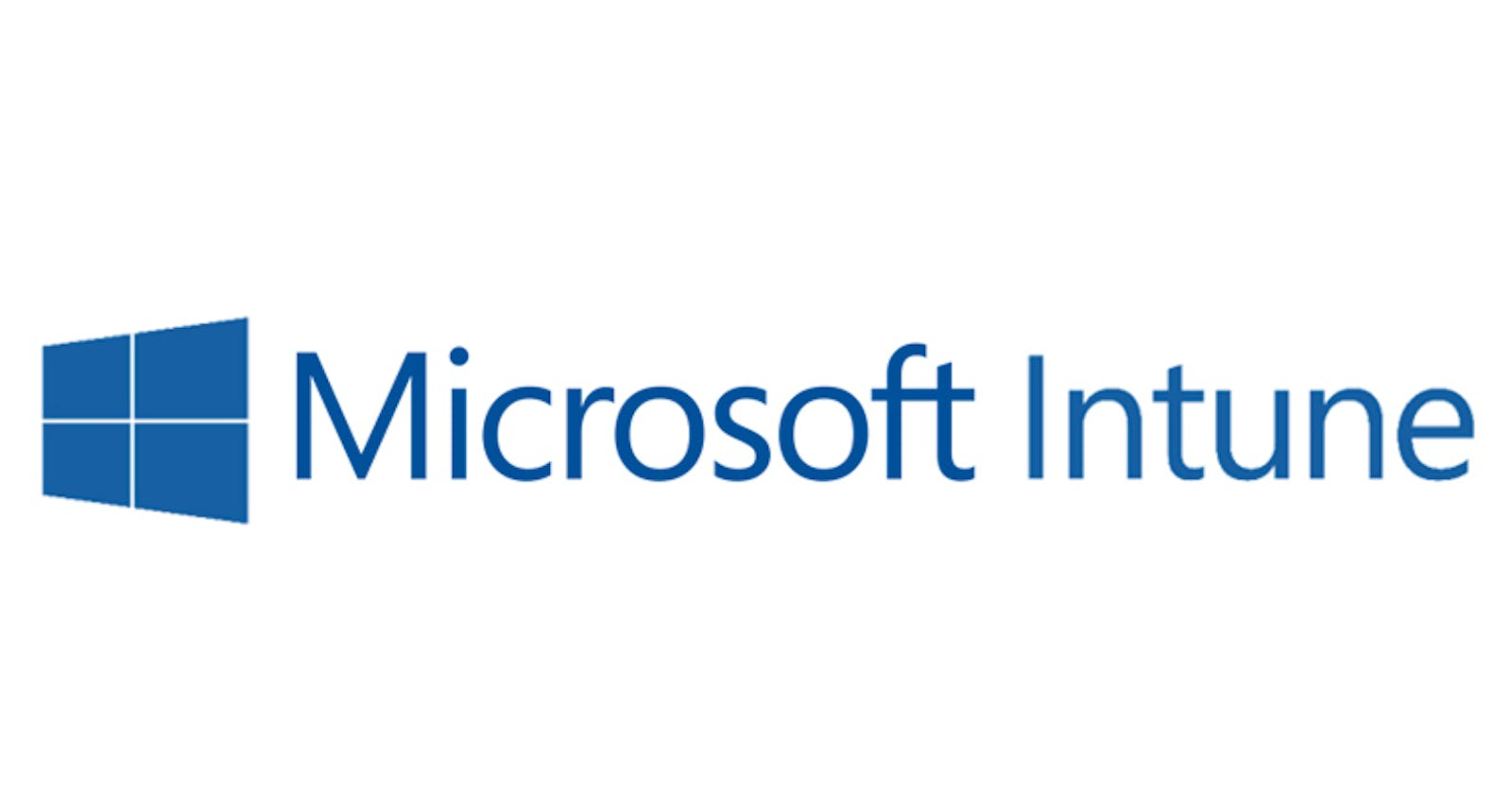How to deploy a Win-32 app with Microsoft Intune
**Before we start our deployment process, we must prepare the installation file using the Microsoft Win32 tool as the following snaps: **
1 –Download Microsoft Win32 Content Prep Tool from Microsoft:
github.com/microsoft/Microsoft-Win32-Conten..
2- Open the Microsoft Win32 tool:
Specify the source folder

Specify the source folder :

Specify the output folder:

Press Next and enter :
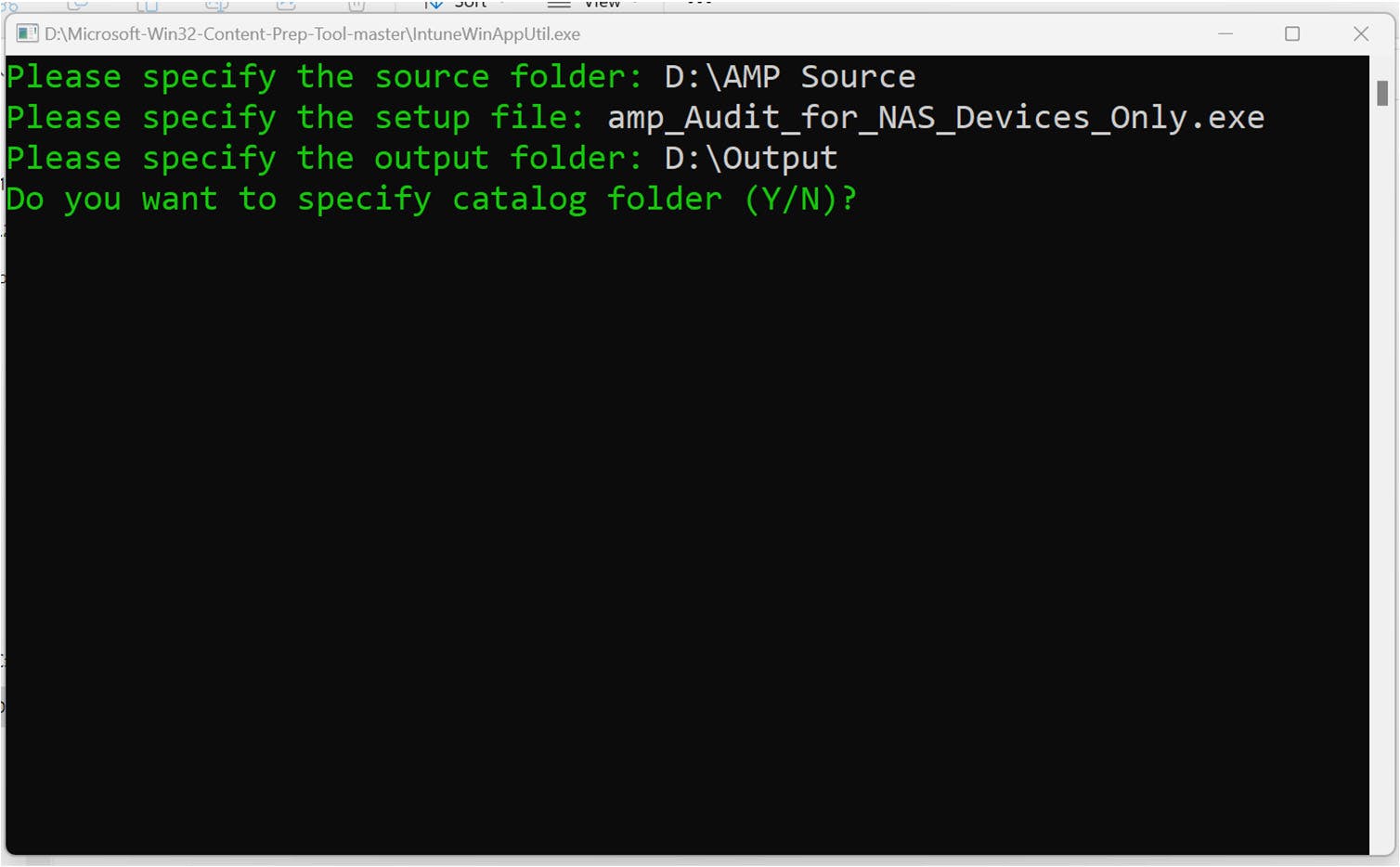
Wait until the file become ready:
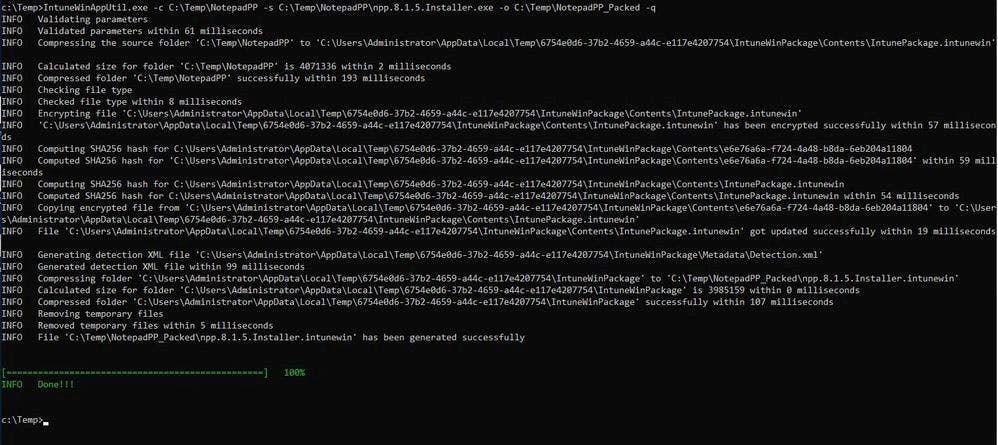
Now check the output folder, you will find the “Intune installation package” :

Now we move on to the Microsoft Endpoint Manager Admin Center.
Navigate to the apps
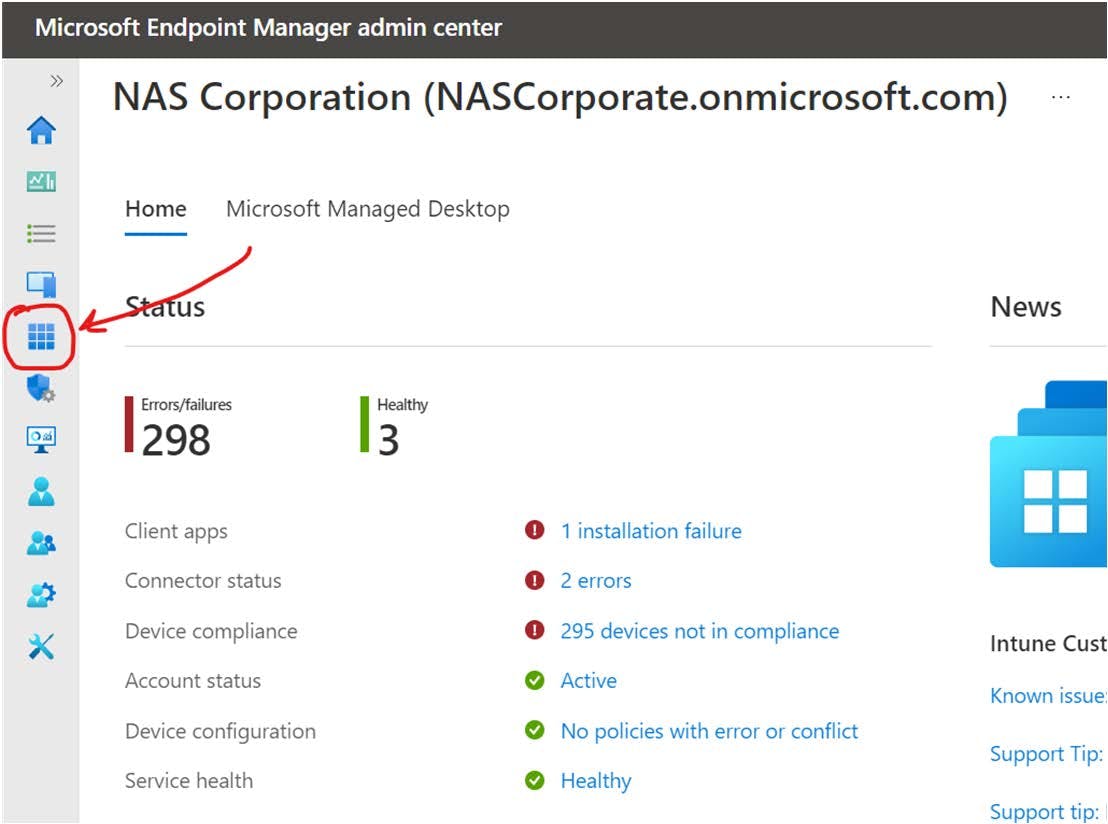
Select the platform Windows:
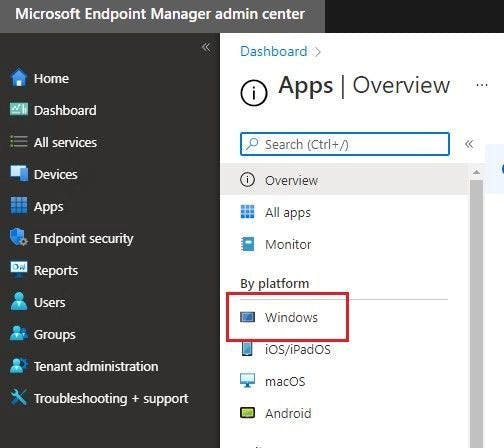
Select Add :
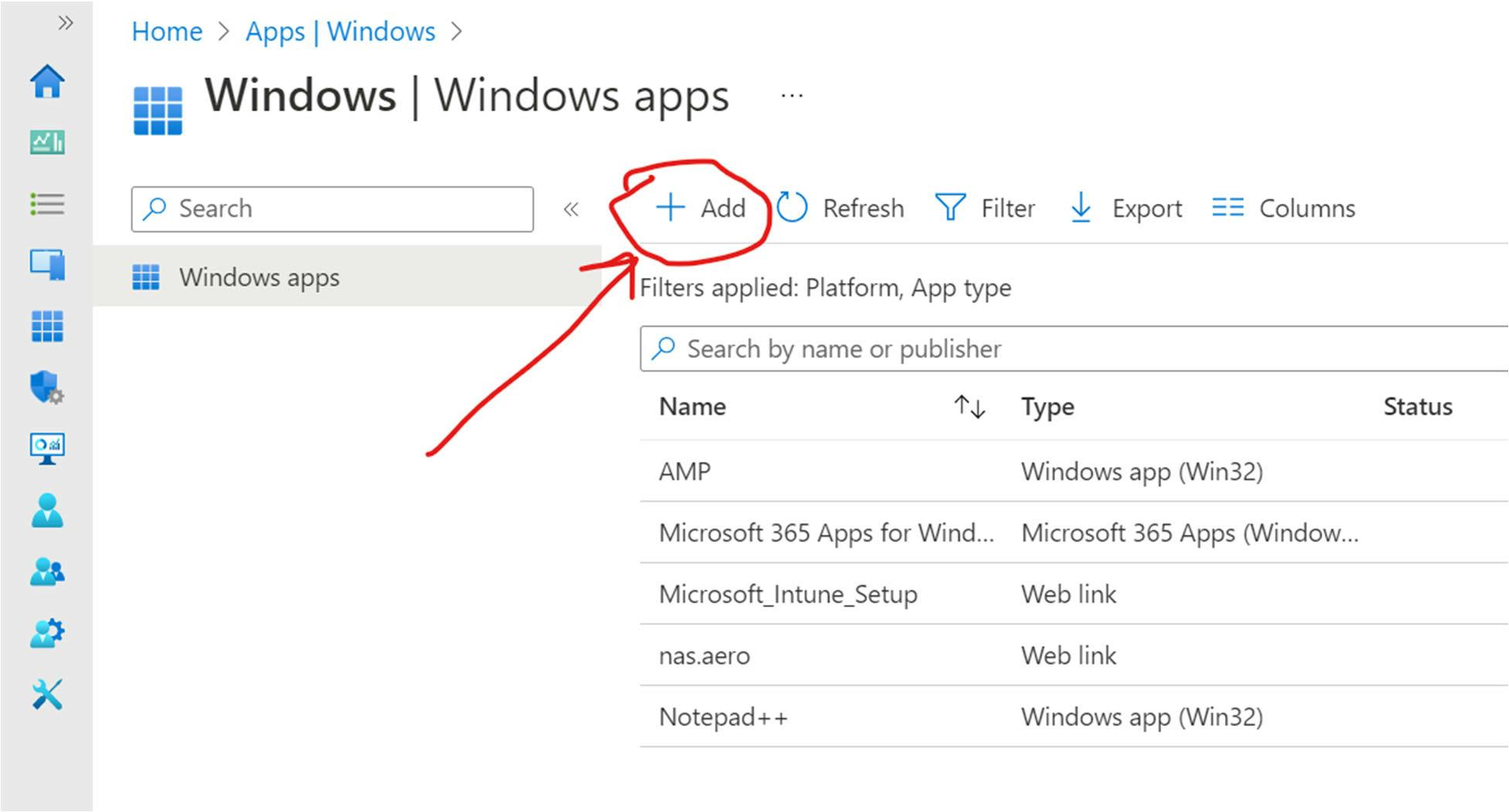
Select the Windows app (Win32).
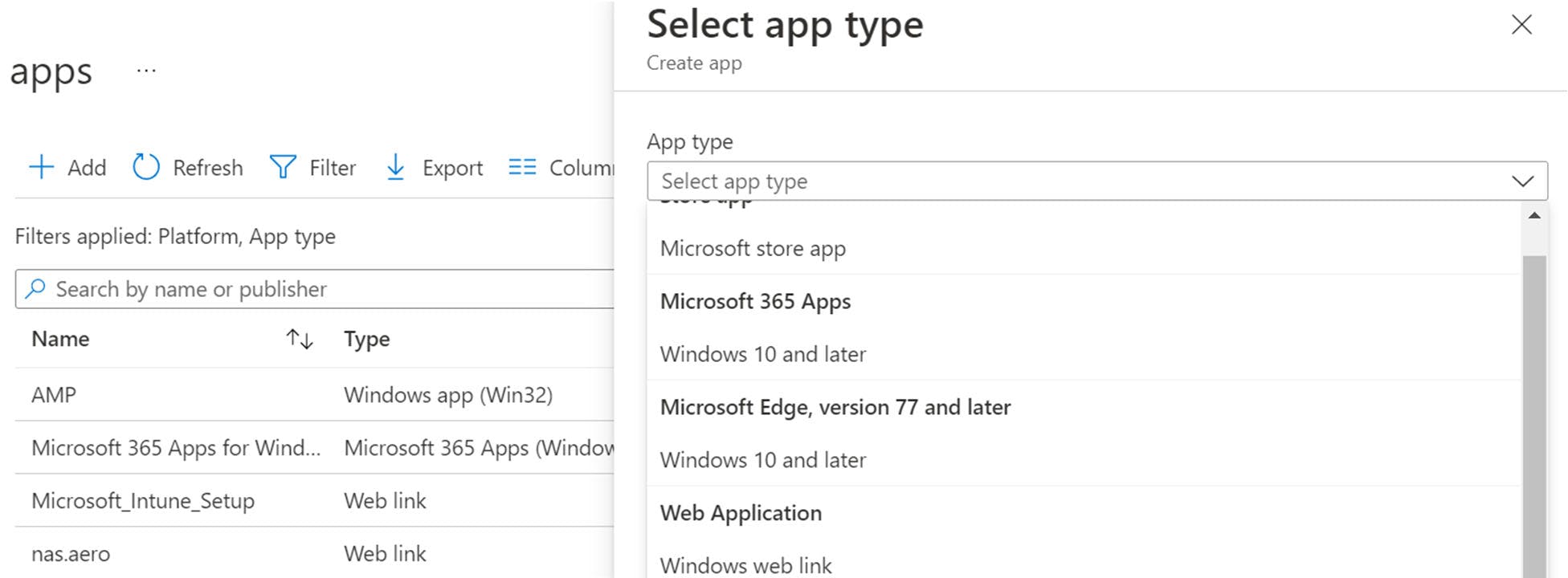
Locate the package file :
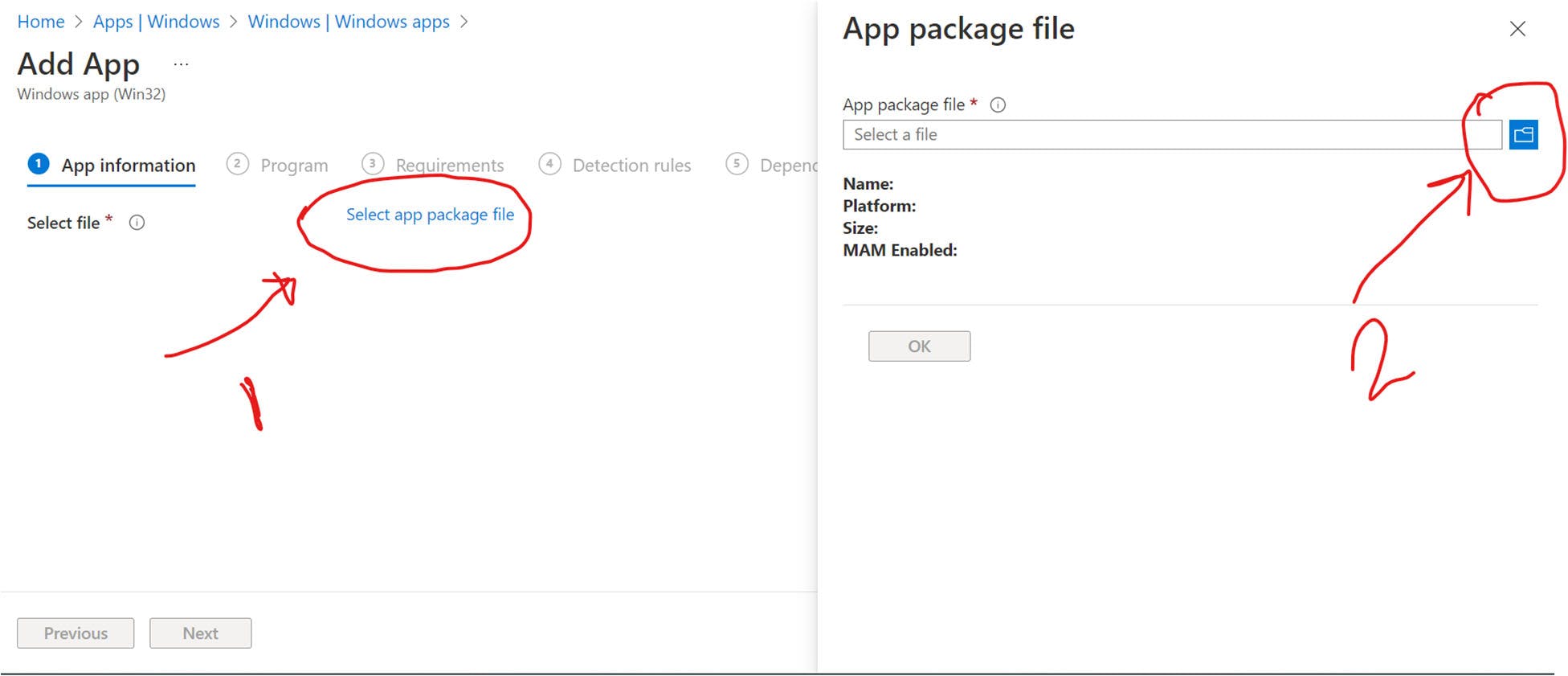
Start to fill in some information about the app, especially the required fields and press next :
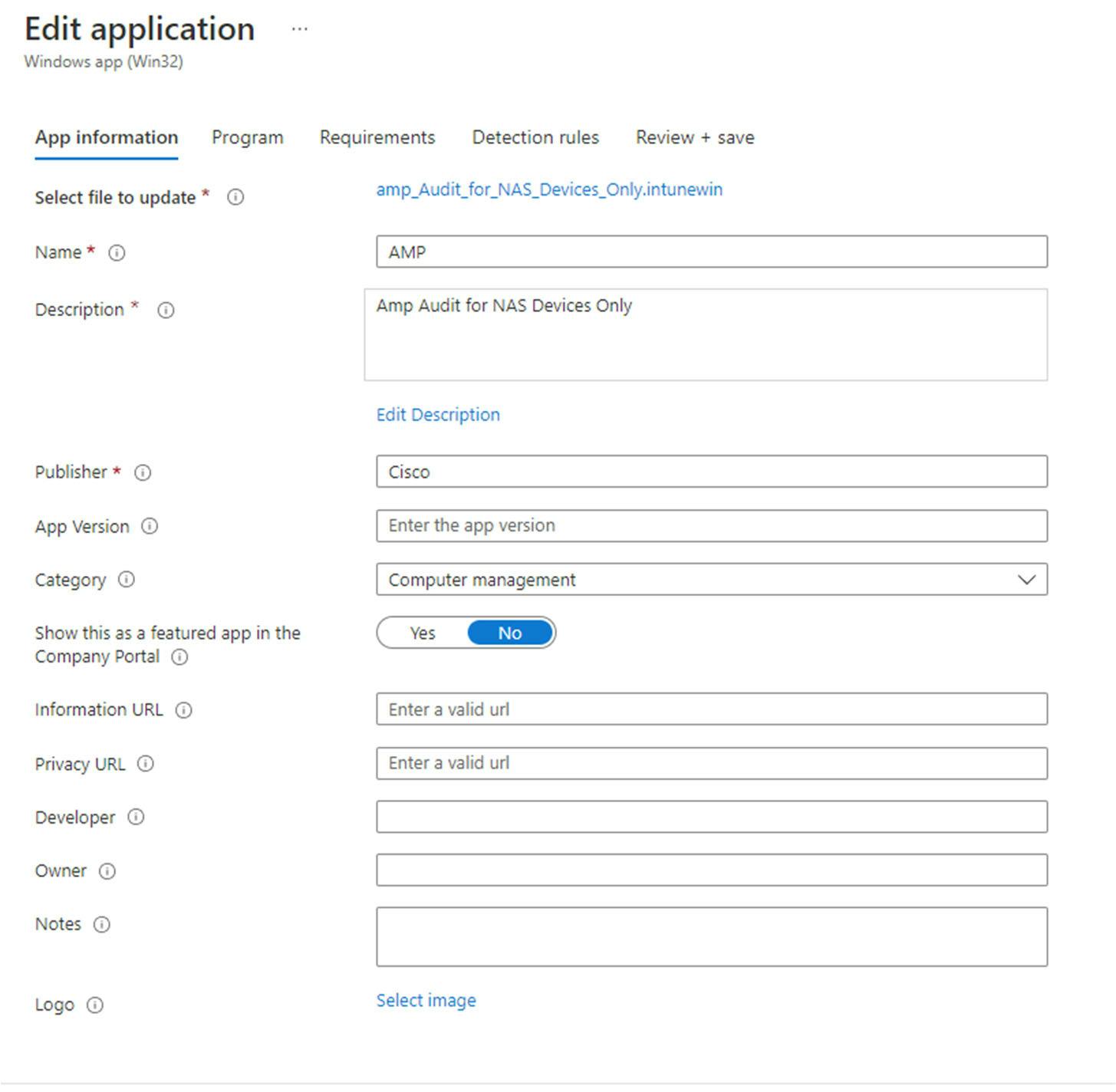
Configure the installation and uninstallation commands with attributes and press next:
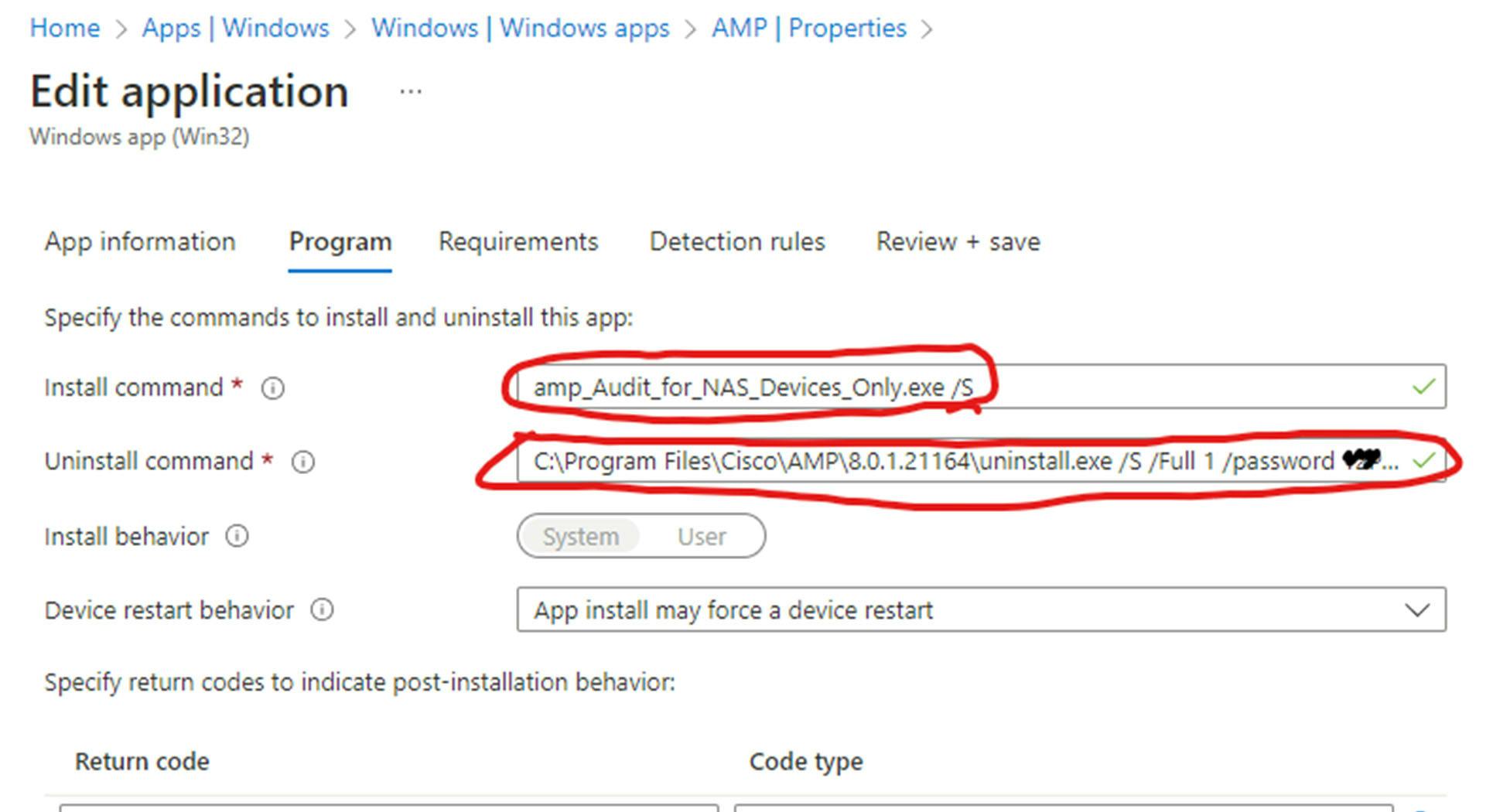
Select the operating system and version, the rest is optional, and press next:
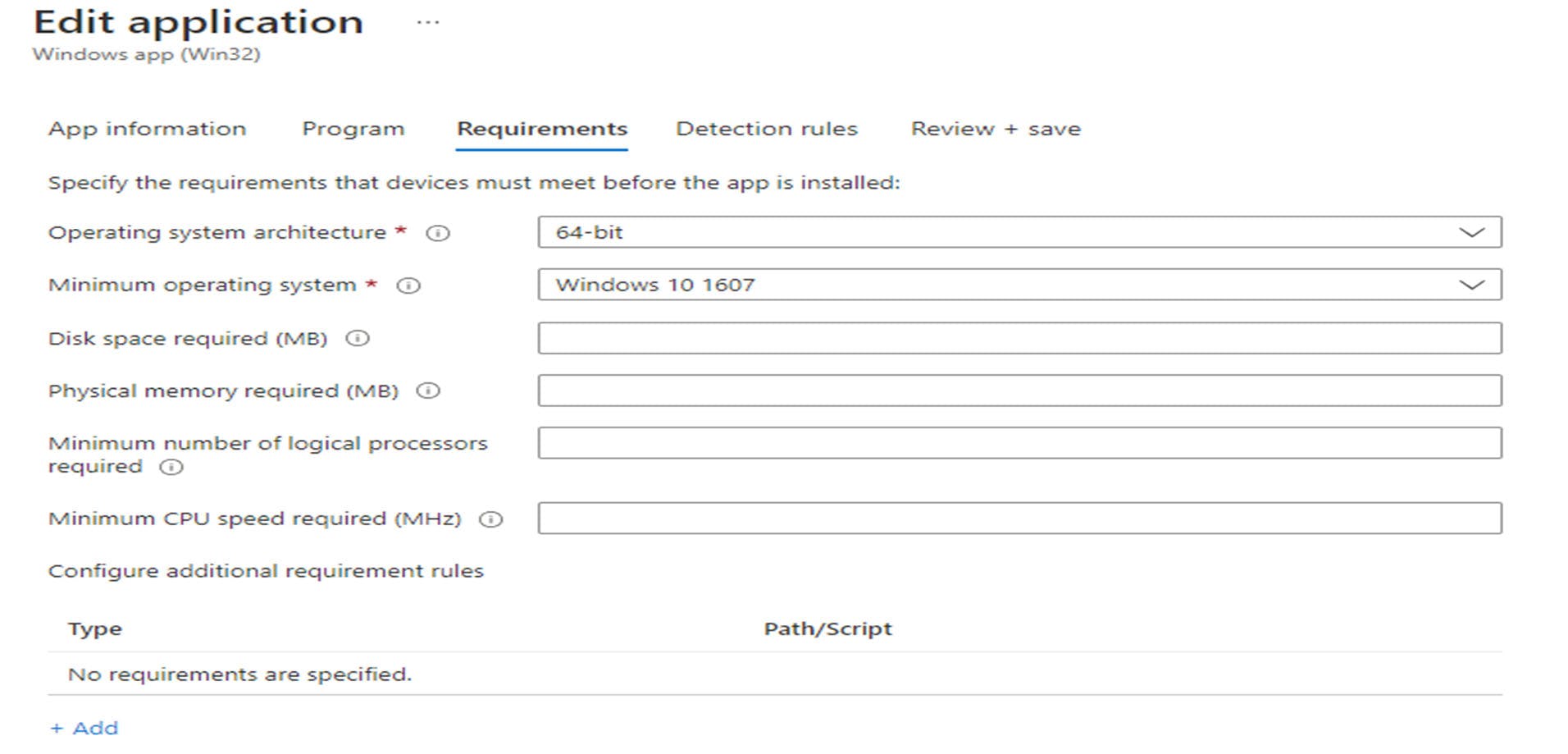
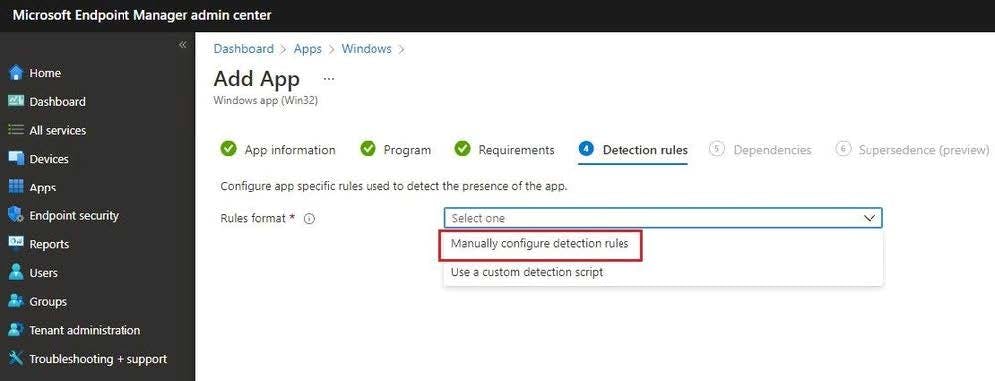
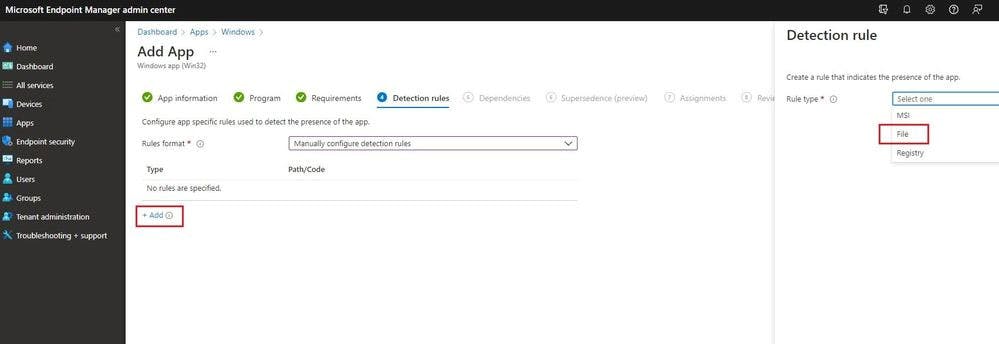
Now we need to configure the detection rules. We want Cisco AMP to be installed on a system and press next :
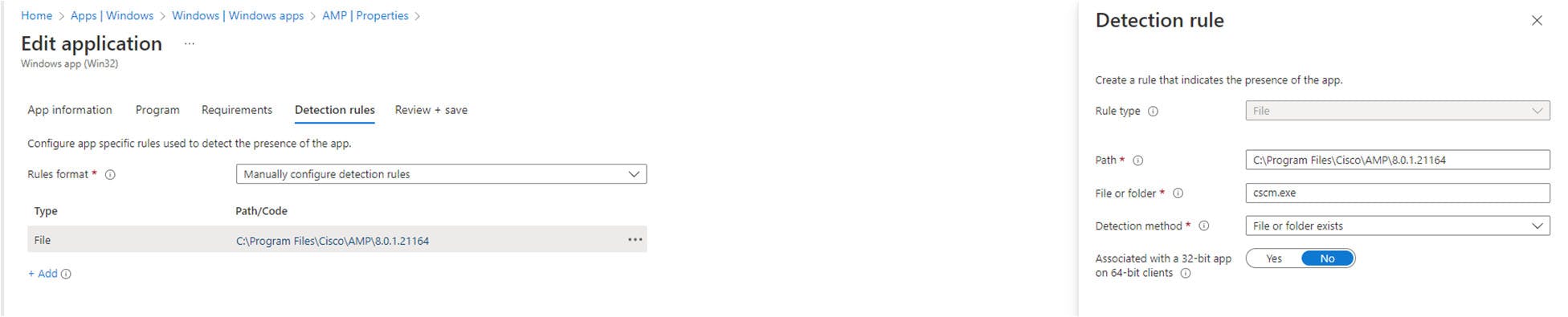
There are no dependencies and press next :
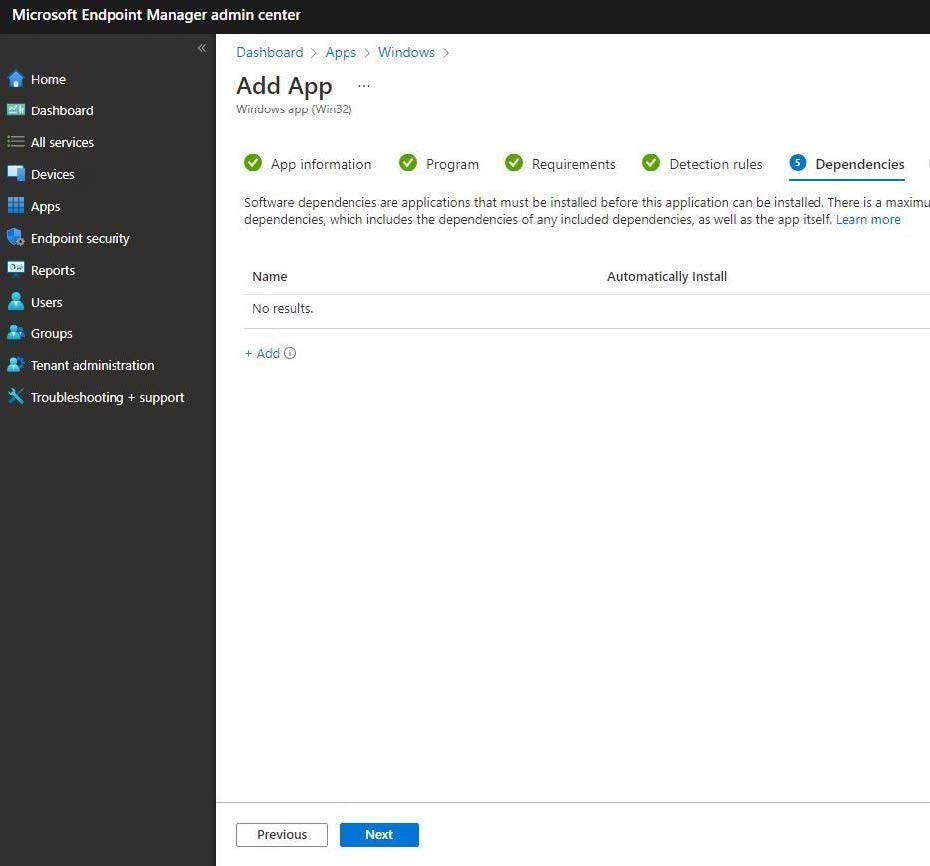
Now we can specify who should receive this app we can choose "All Devices" and "All Users" if we are going to deploy it for all the endpoint device
But I recommend applying it “test group” before applying it to all devices to avoid misconfiguration
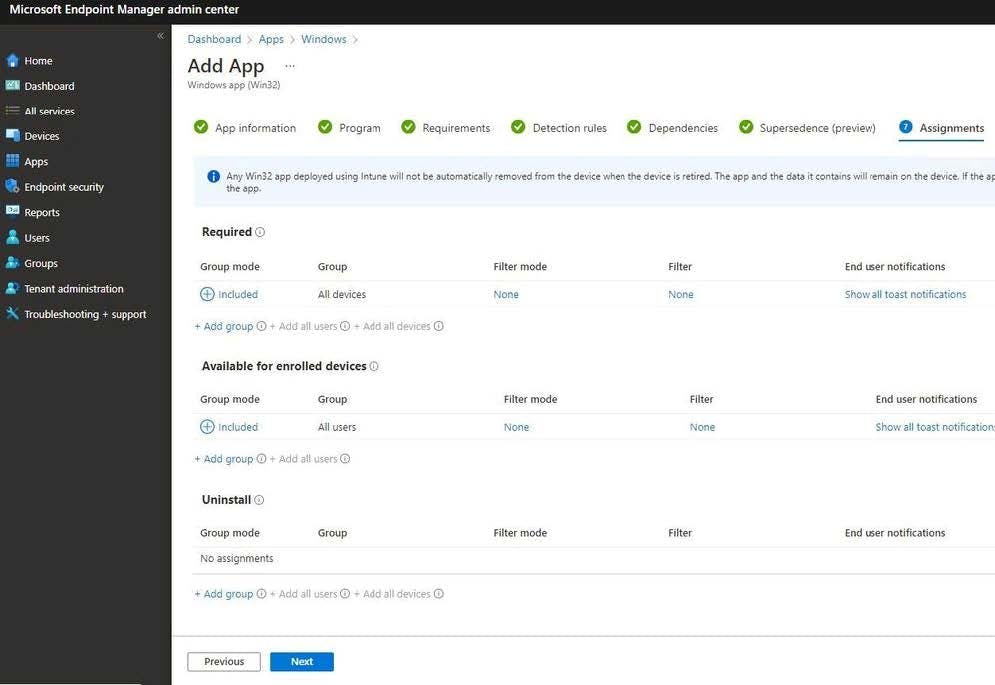
Best regards,